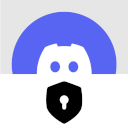Secure Discord - Cordfy
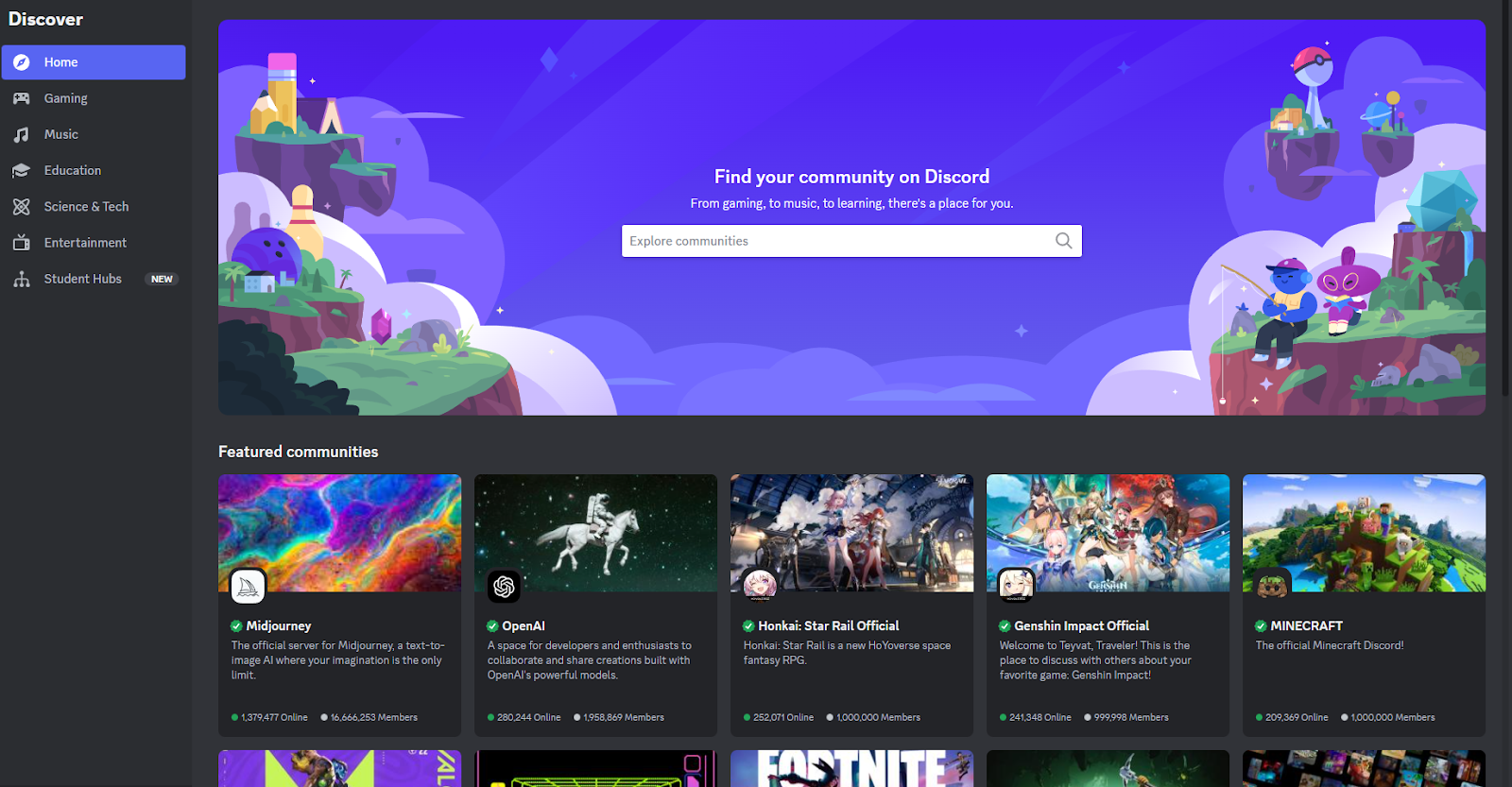
This is Cordfy, an application that provides secure and anonymous access to Discord. Our application aims to offer users a safe and private way to connect with others on the popular communication platform. Below, you will find a comprehensive overview of our features and the benefits they bring to our users.
Our application, Cordfy, is dedicated to providing users with secure and anonymous access to Discord. Users can connect to the platform without revealing any personal information from their PC, ensuring their privacy and security online. SafeDiscord offers a seamless user experience while protecting their data and identity.
Key Features:
1. Secure and Anonymous Access: Cordfy allows users to create an account without providing any personal information. Their identity remains protected while using the application.
2. End-to-End Encryption: All messages and calls on Cordfy are encrypted to prevent unauthorized access to user conversations.
3. Anti-Tracking: Cordfy blocks tracking technologies to maintain user privacy and prevent third-party data collection.
4. IP Masking: Users’ IP addresses are masked to ensure anonymity while using the application.
5. Ad-Free Experience: Cordfy offers an ad-free experience to minimize data collection and improve user privacy.
6. Access to Discord Features: Users can enjoy all the features that Discord provides, including voice and video calls, text messaging, and community forums.
7. Multi-Device Support: Cordfy is available on multiple devices, allowing users to connect securely from anywhere because you only need a web browser.
Overall, our application aims to provide users with a secure and anonymous way to access Discord, enabling them to connect with others without compromising their privacy. We are committed to delivering a safe and reliable platform for communication and community building.
Discord review:
Remember that Discord is a free communications app that lets you share voice, video, and text chat with friends, game communities, and developers. It has hundreds of millions of users, making it one of the most popular ways to connect with people online.
Anyone can create a Discord server for free for any number of reasons. You can use it to gather friends together in a group text just generally. Use it to post gifs, share memes and screenshots, or talk about your day. You can stream your game to your friends and publishers often use Discord as a place to share gaming goodies with their communities. You can see concept art, new screenshots, and even be given access to a game on Discord.
When Discord loads up, it shows the ‘Home’ screen. From here, you can see your friends list in the main window, and on the left of the screen, you can see any servers you’ve joined.
If someone accepts your friendship request, you can start a text, voice, or video chat directly with them on this screen. You can even add others to the chat, but if you plan on doing that regularly, it might be better doing so in a server.
Creating a server is very easy and costs you nothing. Servers are listed on the very left of the Discord client. If you haven’t joined one, you can click on the ‘Add Server’ button. It allows you to create your own server very easily by following the prompts and templates already made by Discord. You just answer a few questions about the server’s purpose, whether it’s public (anyone can join) or private (for friends), give it a name, and you’ve created a server. You’ll have complete control over the server’s settings. To add others, right-click on the list of channels on the left of the server’s screen and select ‘Invite People’. This allows you to directly invite friends from your friends list. You can also create a link that will allow anyone who has it to join the server without being directly invited by you. The link, when put in a browser URL bar, will direct people to your server in the app. You can create text and voice chat channels, enabling the users of the server to voice and text chat away from the main channel.
Discord Text Chat
A Discord server can have multiple text channels. They’re typically used for the community to ask and answer questions, share jokes and memes, and make conversation without having to use a microphone. A new Discord server will start with a General channel, but admins can create multiple channels for specific reasons. These could include server Announcements and Rules, or specific game-related chats, such as a Fortnite channel. It’s up to the admin and the server users to define. Text channels can be made ‘read-only,’ which would be good for a Rules channel. Most text channels will be open for users to use, and there isn’t a chat filter to block out obscene language, though there is a filter that will attempt to block an explicit image from being posted.
Game Streaming in Discord
You can stream your screen to your Discord pals and community. This isn’t like Twitch, YouTube, or Facebook, where it’s meant to be a public show. It’s more of an advanced version of video chat. You can do it in direct message via the home screen or within a public voice chat on the server. It’s entirely confined to the server and to the channel to which you started to stream. You can use it to share your progress in a game with friends, or to show off some loot, or to ask for assistance. You’re even capable of streaming other screens, such as a paint program. Though you can stream a screen alongside your video stream, you can’t combine the screens to overlay you playing picture-in-picture. Unless you buy Nitro, streaming is limited to 720p and up to 30fps. Nitro users can stream up to their source resolution at up to 60fps.
©2024. Winfy. All Rights Reserved.
By ODGroup- Registry code: 1609791 -VAT number: EE102345621.
Chrome extensions:
Firefox extensions: